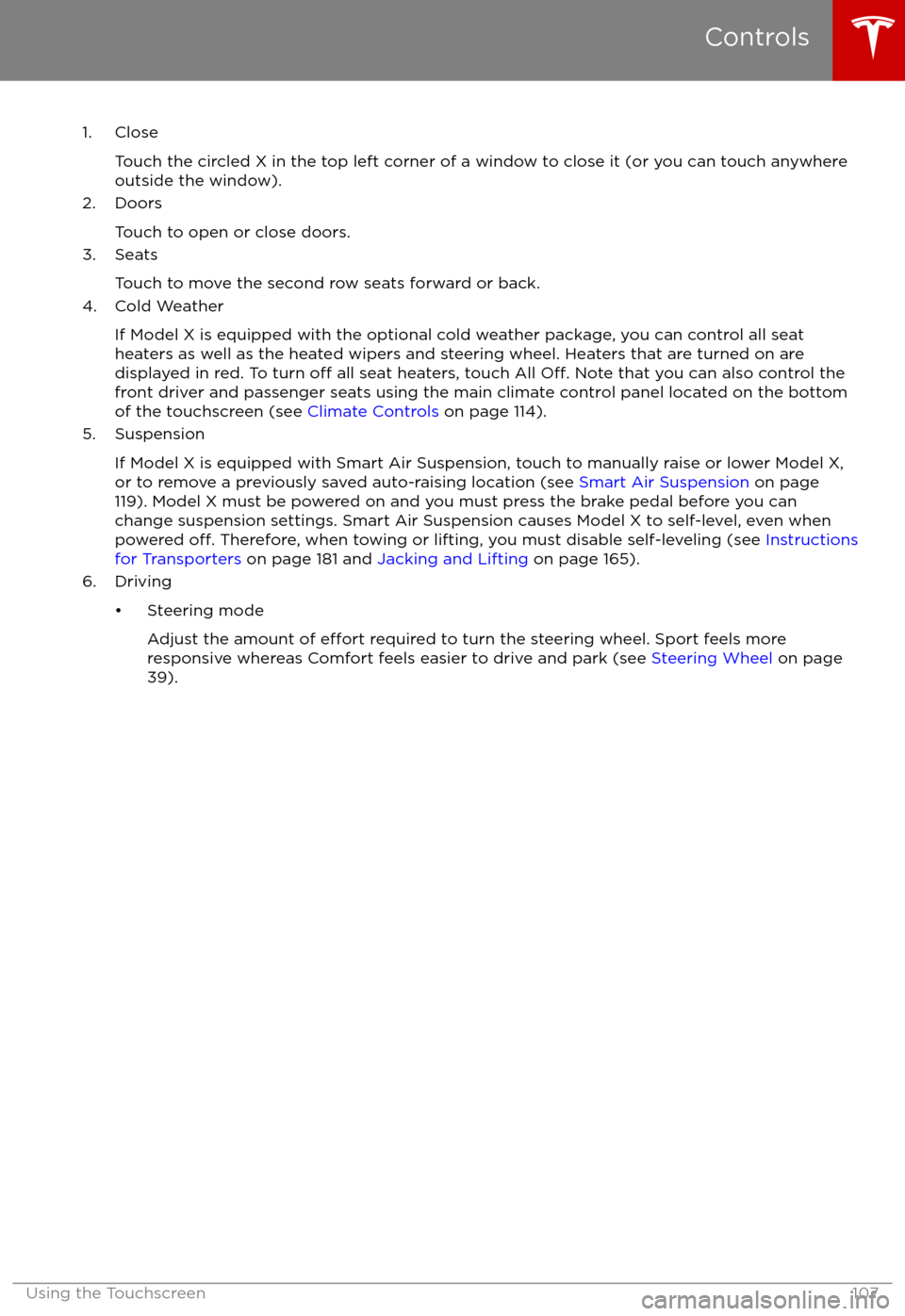TESLA MODEL X 2017 Owner's Manual
MODEL X 2017
TESLA
TESLA
https://www.carmanualsonline.info/img/26/9278/w960_9278-0.png
TESLA MODEL X 2017 Owner's Manual
Trending: brake rotor, hood release, odometer, jack points, light, mirror, height adjustment
Page 101 of 198
Limitations and Inaccuracies
Speed Assist may not be fully functional or
may provide inaccurate information in these
situations:
Page 102 of 198
The Big PictureThe main components of the touchscreen are shown here. To manually control the brightness and
contrast, touch Controls > Displays. When set to Auto, the touchscreen changes between the Day
(light background) and Night (dark background) setting depending on ambient lighting
conditions.
Note: The following illustration is provided for demonstration purposes only. Depending on vehicle
options, software version and market region, your touchscreen may appear slightly
different.
Touchscreen Overview
Using the Touchscreen101
Page 103 of 198
Touchscreen Overview
102Model X Owner
Page 104 of 198
1. Status barThe top line displays provides shortcuts to lock/unlock Model X, to access HomeLink andDriver
Profiles, display vehicle information (the Tesla “T”), download software updates, display
network strength and Bluetooth
Page 105 of 198
2. AppsTouch an app to display it in the viewing area. Apps have default positions. Navigation and
Camera open in the top viewing area, whereas all other apps open in the bottom viewing area.
Instead of displaying the app in the default viewing area, you can specify where you want to display the app by touching and holding the app
Page 106 of 198
6. Climate controls (see Climate Controls on page 114).
7. Volume control
Touch the up and down arrows to increase or decrease the volume of the speakers. You can
also adjust the volume using the scroll wheel on the left side of the steering wheel.
8. Reverse the position of the two currently displayed apps.Warning: Paying attention to road and traffic conditions must always be the driver
Page 107 of 198
Controlling FeaturesTouch Controls on the bottom corner of the touchscreen to control and customize all main
features of Model X.
Note: The following illustration is provided for demonstration purposes only. Depending on vehicle
options, software version and market region, the options available on the Controls screen may be
different.
Controls
106Model X Owner
Page 108 of 198
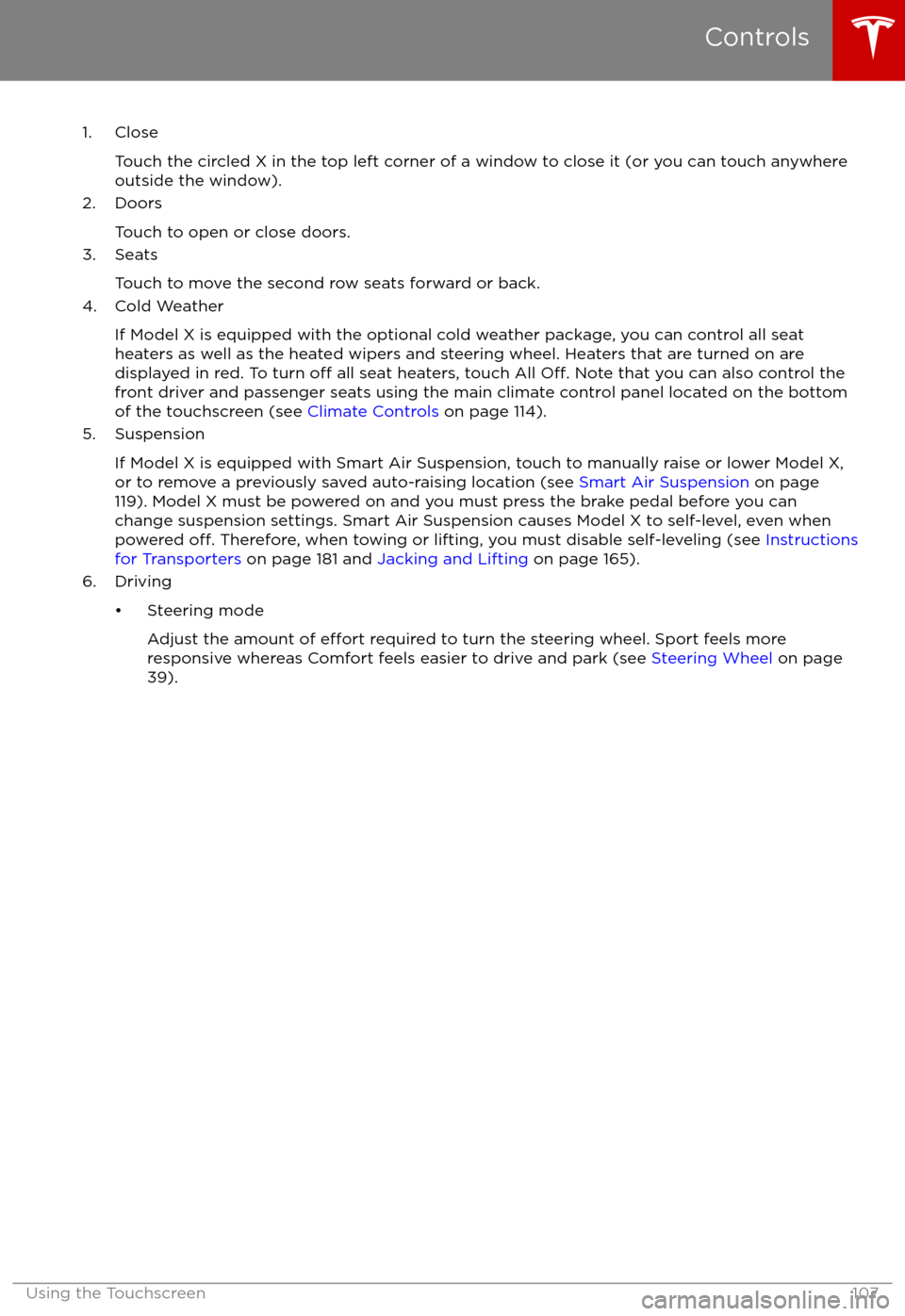
1. CloseTouch the circled X in the top left corner of a window to close it (or you can touch anywhere
outside the window).
2. Doors
Touch to open or close doors.
3. Seats
Touch to move the second row seats forward or back.
4. Cold Weather
If Model X is equipped with the optional cold weather package, you can control all seatheaters as well as the heated wipers and steering wheel. Heaters that are turned on are displayed in red. To turn
off all seat heaters, touch All Off. Note that you can also control the
front driver and passenger seats using the main climate control panel located on the bottom
of the touchscreen (see Climate Controls on page 114).
5. Suspension
If Model X is equipped with Smart Air Suspension, touch to manually raise or lower Model X,or to remove a previously saved auto-raising location (see Smart Air Suspension on page
119). Model X must be powered on and you must press the brake pedal before you can
change suspension settings. Smart Air Suspension causes Model X to self-level, even when powered
off. Therefore, when towing or lifting, you must disable self-leveling (see Instructions
for Transporters on page 181 and Jacking and Lifting on page 165).
6. Driving
Page 109 of 198
Page 110 of 198
Trending: transmission, fob, airbag, headlights, wiper fluid, COMPRESSOR, Coolant